This article is intended for users that have a course already built out with the LTI 1.1 integration (any course before Fall 2023) that used Perusall. You need to switch to Perusall LTI 1.3. You only need to do this one time per course that still has the 1.1 integration.
How will you know?
If you copy your course over from a prior term that used Perusall, click on one of the Perusall assignments. At the top of the page if you see "Created from Moodle (LTI 1.1)" you need to follow the instructions below.

Step 1: Add Perusall LTI 1.3 to your course
In Nexus, enter edit mode, select Add an activity or resource > Perusall 1.3 > Select content, and under the words "Home Page," click Link to home page.
After saving, launching this link will create a blank brand new course.
Step 2: Copy content from LTI 1.1 Perusall course into LTI 1.3 Perusall course
In the onboarding page of the new blank Perusall course, you can copy course content in Get Started > Step 1: Welcome.
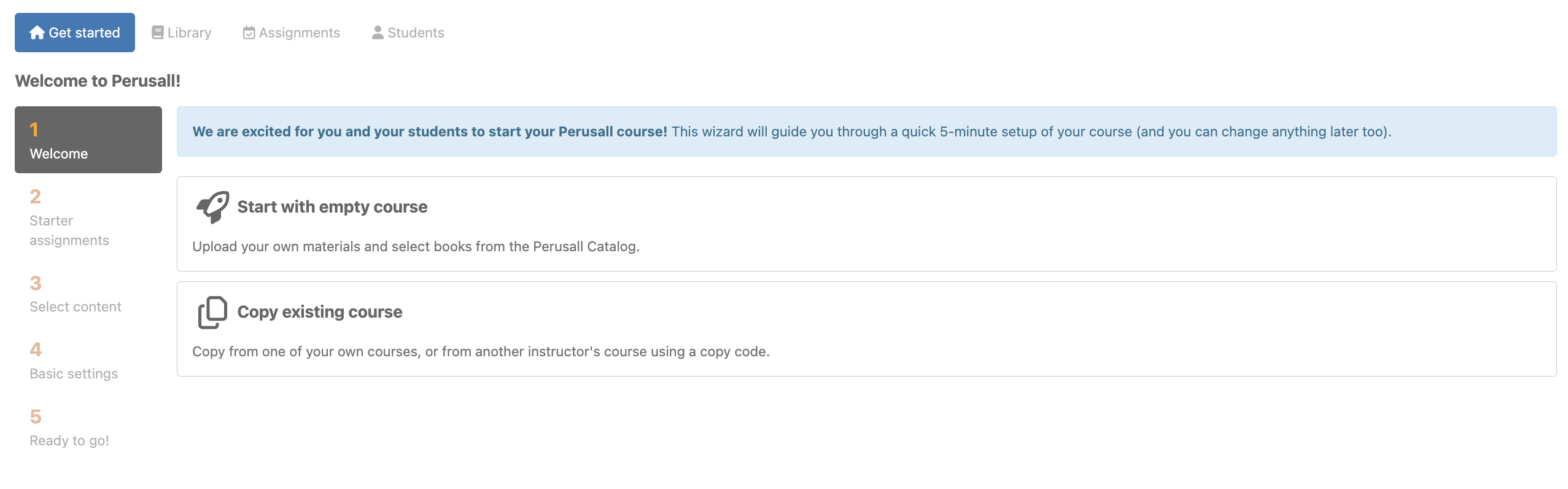
- Choose copy existing course, and select the LTI 1.1 version of the Perusall course from the drop down menu. Then, select which content/assignments to copy, and scroll down to:
- Adjust assignment deadlines
- Copy instructor comments
- Copy rubrics
- Copy scoring templates
- Copy course settings
Learn more about copying courses.
 New LTI 1.3 Feature: LMS Gradebook Column Management
New LTI 1.3 Feature: LMS Gradebook Column Management
By default, Perusall will send gradebook columns for each assignment to your Nexus (LMS) gradebook, so you do not need to create assignment-specific links (called deep links) in your Nexus course. Instead, you and your students can navigate to your Perusall course through the basic launch link (from Step 1), and each individual grade can sync to your Nexus site as the students complete the assignments.
In Get Started > Step 5: Basic Settings, you'll have the opportunity to determine whether you want to allow Perusall to automatically create your gradebook columns, or if you'd rather manually create deep links with gradebook columns.
If you've already completed the Get Started steps, you can also update this by navigating to your course Settings > Scoring > LMS grade sync > LMS gradebook column management, select 'Instructor creates deep links', and Save.
Step 3: Create new assignment links for each assignment
Here, we are returning to your Nexus course to taking existing LTI 1.1 links, and relinking them to point to the right place in the LTI 1.3 integration.
In Nexus, click Edit settings on each assignment, change the Preconfigure Tool to Perusall 1.3, click select content, and select the corresponding Perusall assignment. If you do not see this option in you Nexus course site, then you will have to remove the 1.1 link fully and re-add the 1.3 deep link.
If you course settings allow Perusall to automatically create gradebook columns, disable Import Grading Information in the Perusall deep linking window to avoid duplicate gradebook columns being created, and then click Link to this assignment.
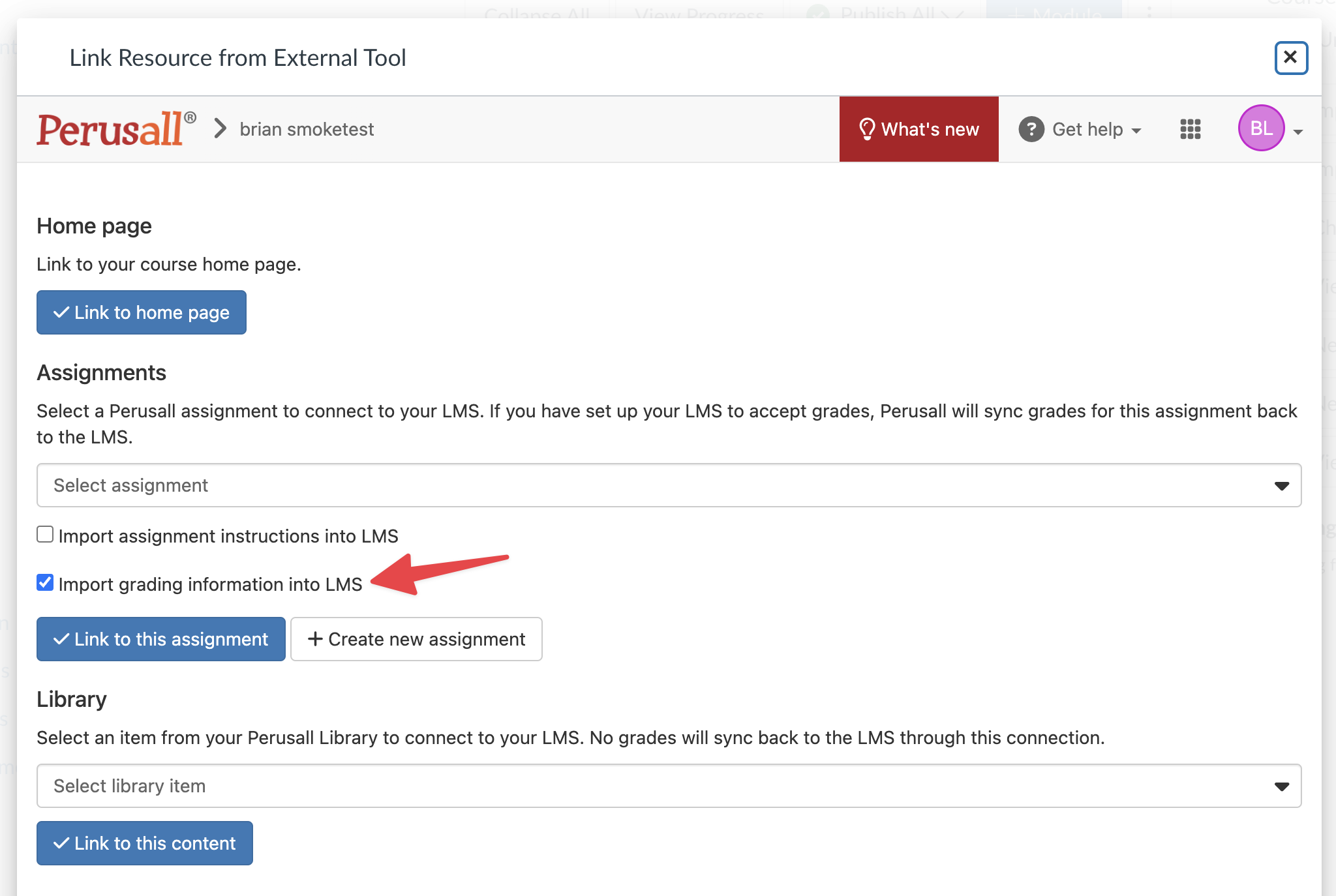
After relinking each assignment, launch it to test that it opens directly into the Perusall reading.
Step 4: Remove remaining 1.1 links from your course (if any)
If you have any legacy 1.1 links remaining in your Nexus site, make sure they are deleted.
If you are having difficulty or you have unanswered questions, please contact LDDI through the Help Desk through the ITS Service Catalog or call (518) 388-6400.