The purpose of this document is to describe how to remove a planned course within Student Planning.
Go to your program requirements: [Student Planning] > [My Progress] > [Timeline]

To remove Planned Courses from an entire term, choose [Remove Planned Courses]. Choose the term from the drop-down box and then choose [Remove].

To remove individual planned courses, choose the planned course on the time line. Click the [X] in the upper right-hand corner of the course.
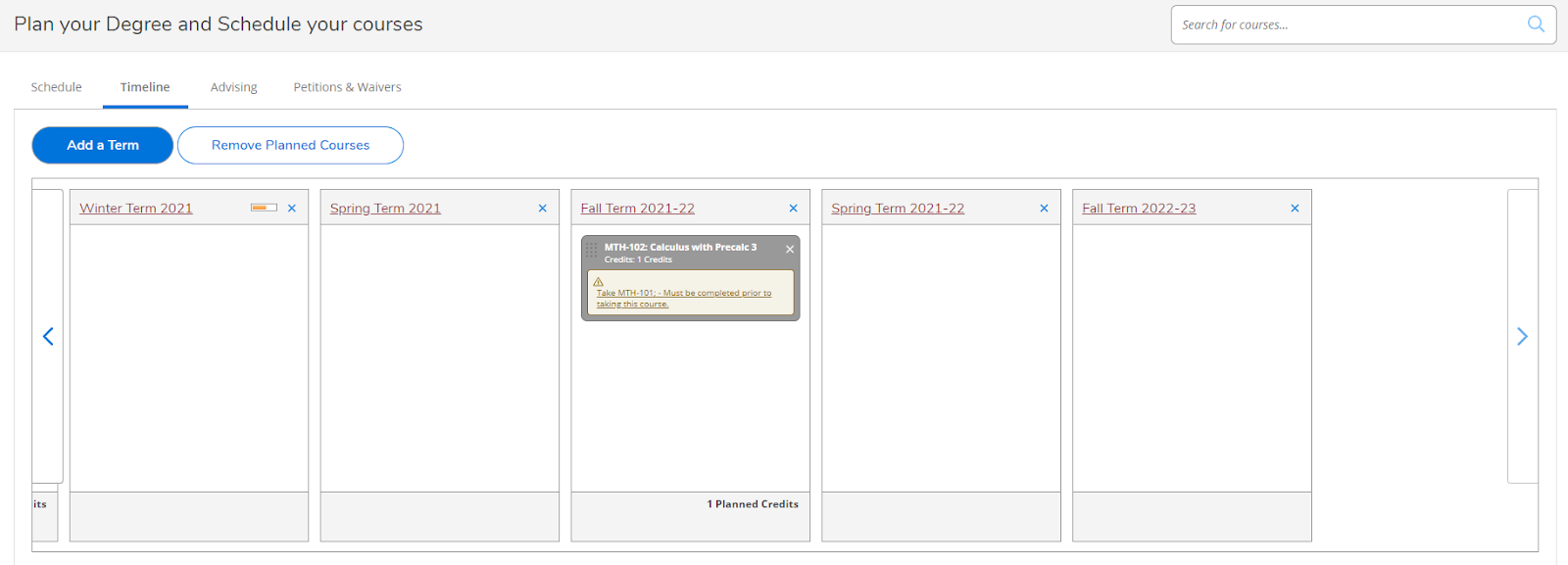
If you are having difficulty or you have unanswered questions, please contact the Help Desk through the ITS Service Catalog or call (518) 388-6400.